안녕하세요, 코린이의 코딩 학습기 채니 입니다.
개인 포스팅용으로 내용에 오류 및 잘못된 정보가 있을 수 있습니다.
부모 요소 flex-container
- display : flex / inline-flex
- flex-direction 방향 : row(기본값) / column
- justify-contents 메인축정렬 (flex-direction 선택값)
- align-items 크로스축정렬 (flex-direction 선택값 교차축)
- flex-wrap 줄바꿈여부 : nowrap(기본값) / wrap
- align-content 여러줄 flex-container인 경우 크로스축 설정
자식 요소 flex-item
HTML 코드
<ul class="test">
<li>1</li>
<li>2</li>
<li>3</li>
<li>4</li>
<li>5</li>
<li>6</li>
<li>7</li>
<li>8</li>
<li>9</li>
<li>10</li>
</ul>
CSS 코드
display
flex-direction: row
<style>
ul.test {
display: flex;
flex-direction: row;
/* justify-content: center; */
list-style-type: none;
border: 3px solid tomato;
height: 70vh;
padding: 0;
}
ul.test li {
width: 100px;
height: 100px;
background-color: orangered;
margin: 8px;
}
</style>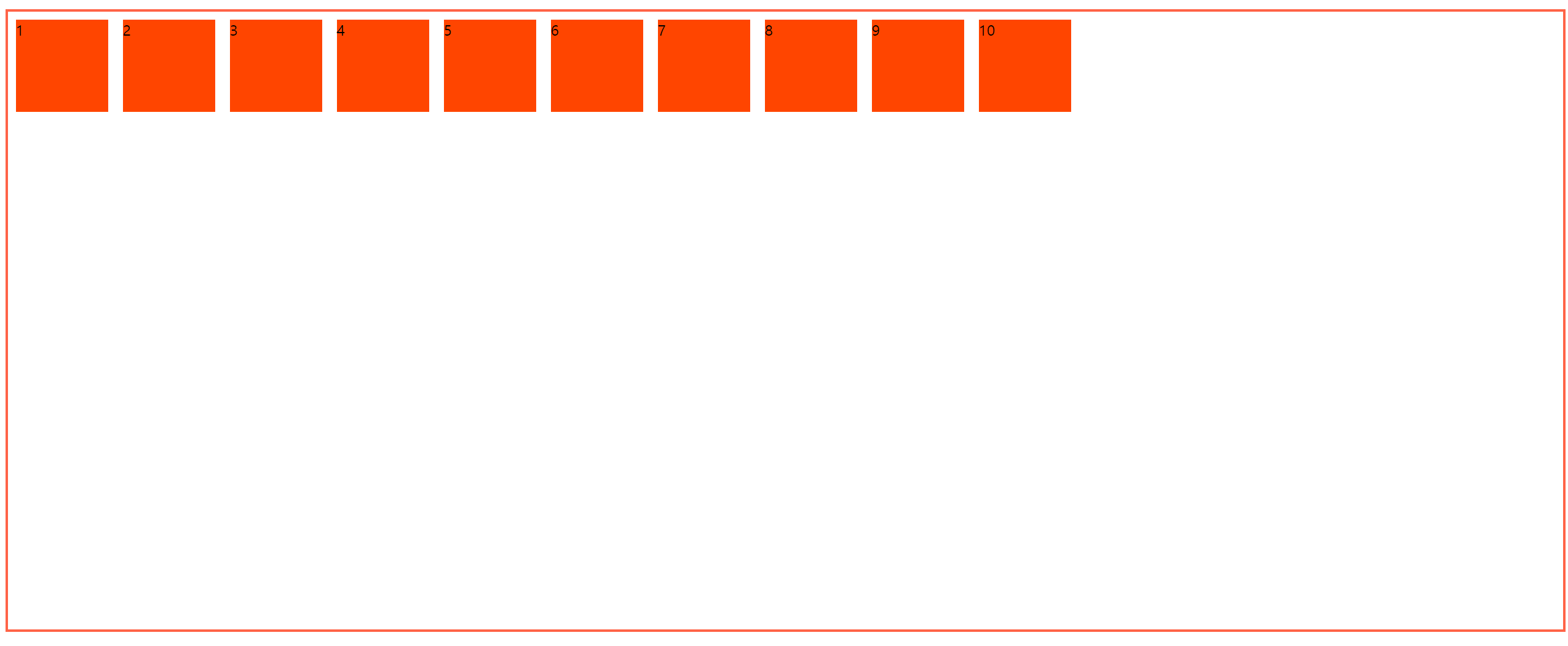
flex-direction: column

li에 대해서 width, height을 100px로 지정하였지만, 한정된 공간 안에 li들을 표현하기 위해 지정한 width, height가 무시된 것을 확인할 수 있습니다.
HTML 코드
<ul class="test">
<li>1</li>
<li>2</li>
<li>3</li>
<!-- <li>4</li>
<li>5</li>
<li>6</li>
<li>7</li>
<li>8</li>
<li>9</li>
<li>10</li> -->
</ul>
CSS 코드
justify-content: center
- 메인 축 정렬
<style>
ul.test {
display: flex;
flex-direction: row;
justify-content: center; /* flex-start, center, flex-end, space-between, space-around, space-evenly */
list-style-type: none;
border: 3px solid tomato;
height: 70vh;
padding: 0;
}
ul.test li {
width: 100px;
height: 100px;
background-color: orangered;
margin: 8px;
}
</style>
justify-content: flex-start
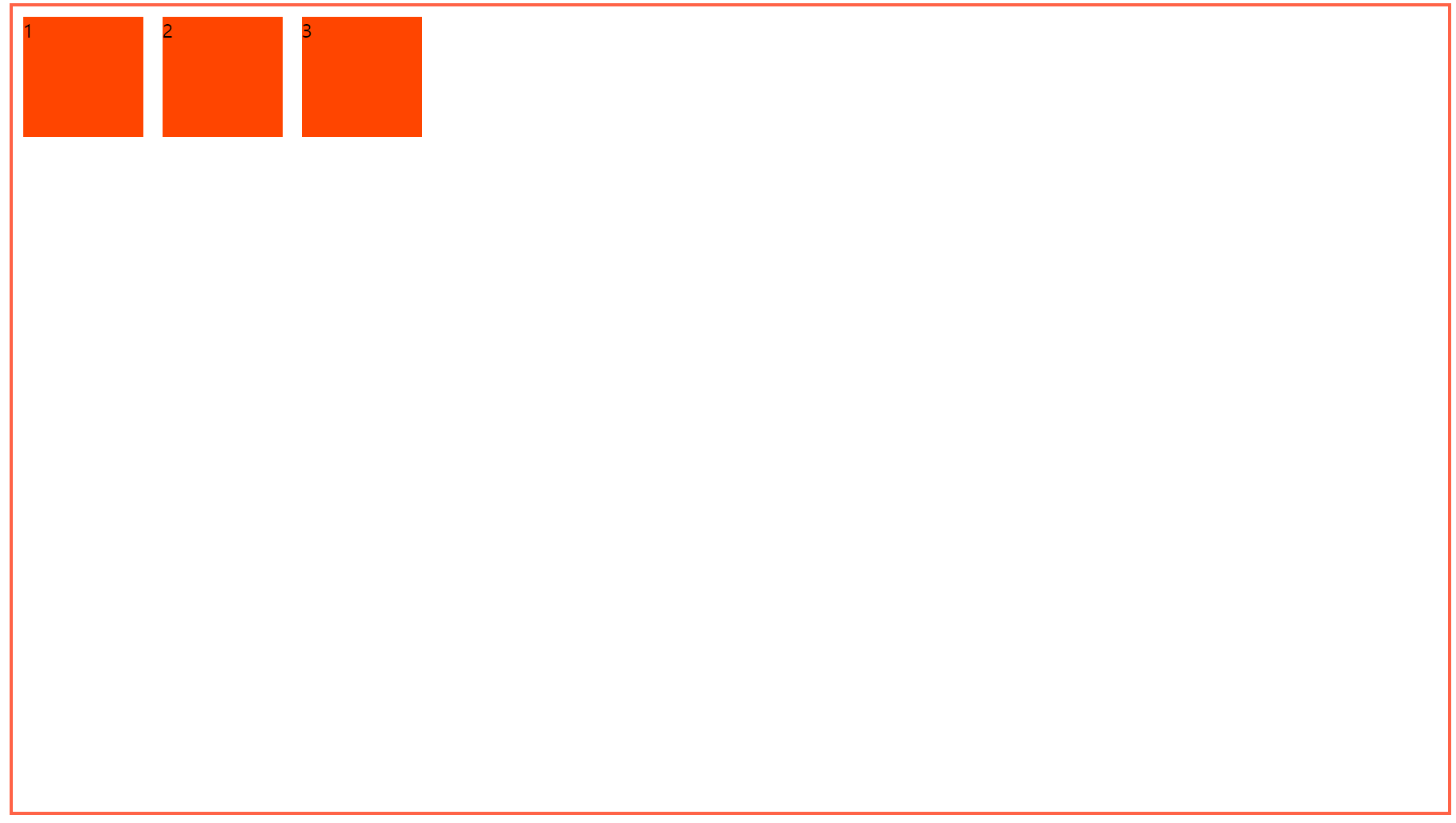
justify-content: flex-end
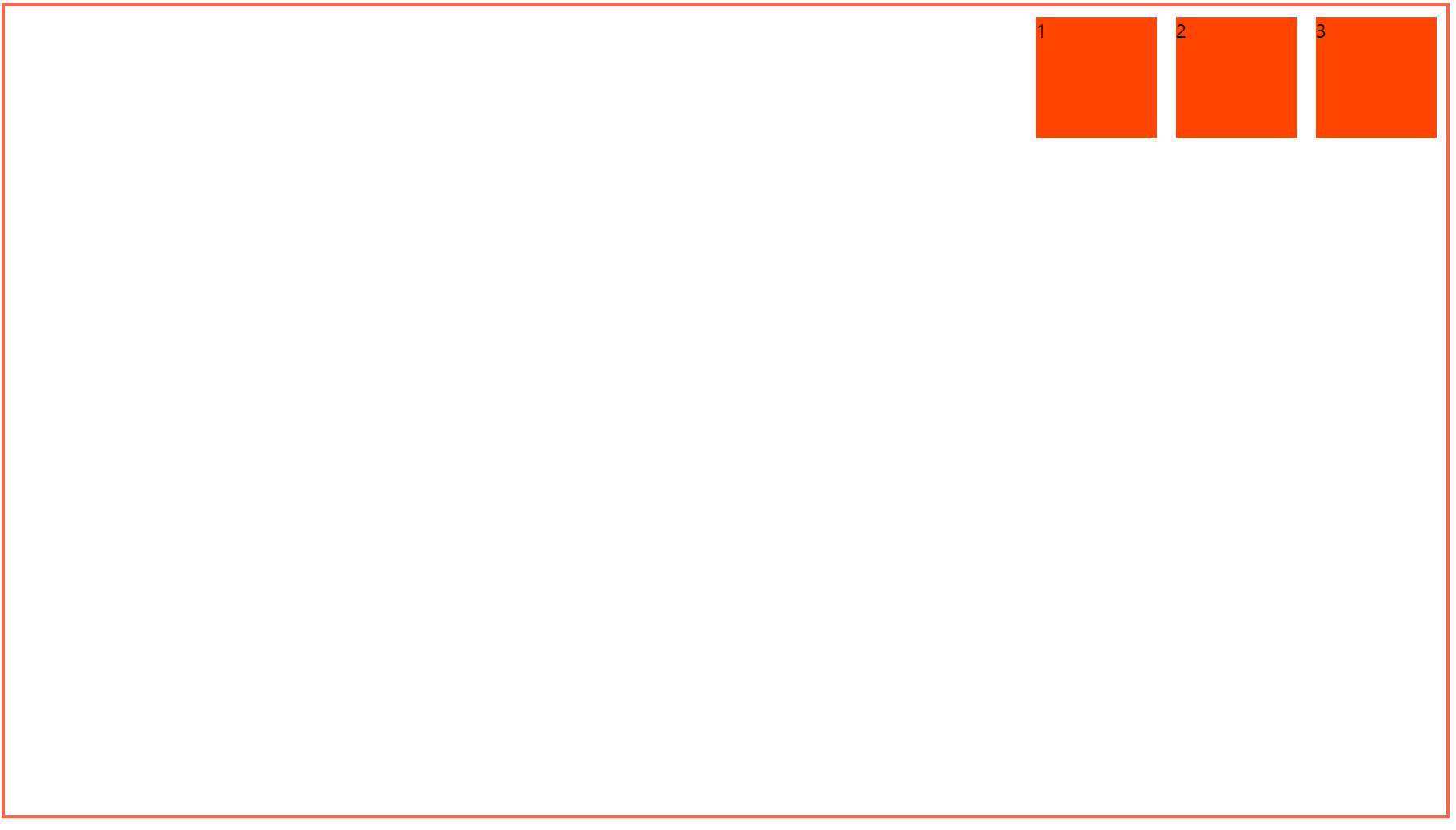
justify-content: space-between


영역을 꽉 채워서 일정한 간격으로 배치해줍니다.
justify-content: space-around

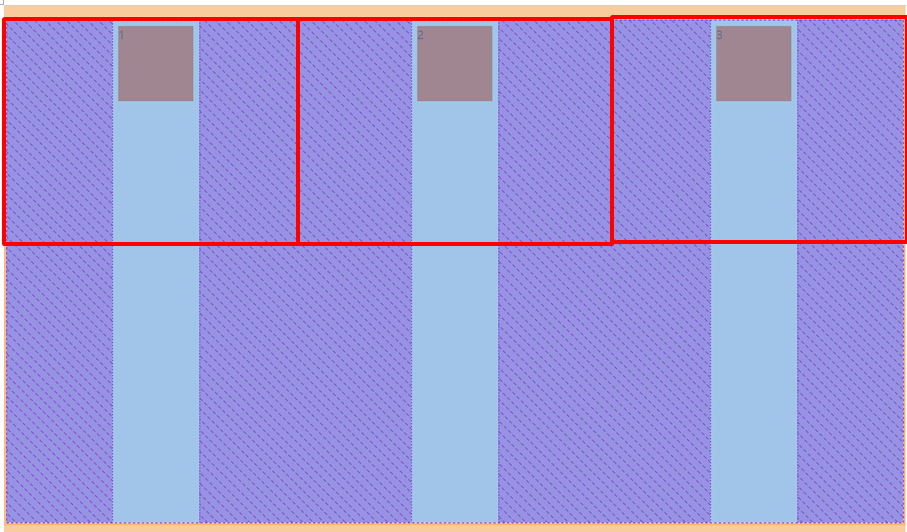
요소 주위의 공간(여백)을 동일하게 배치해줍니다.
justify-content: space-evenly

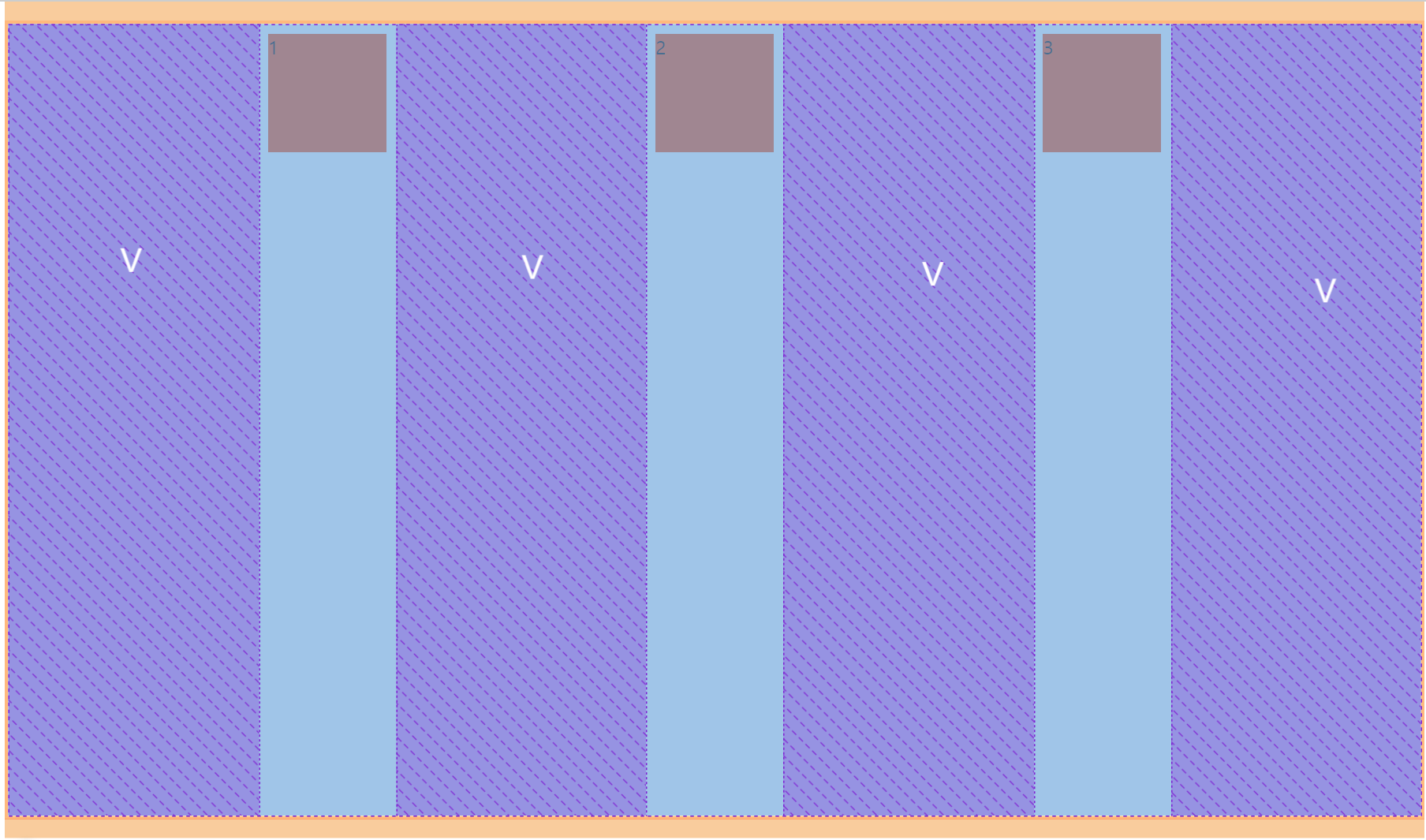
(V) 여백 공간을 동일하게 하여 배치해줍니다.
align-items: center
- 크로스축 정렬
align-items: center; /* flex-start, center, flex-end, stretch, baseline */
align-items: flex-start

align-items: flex-end
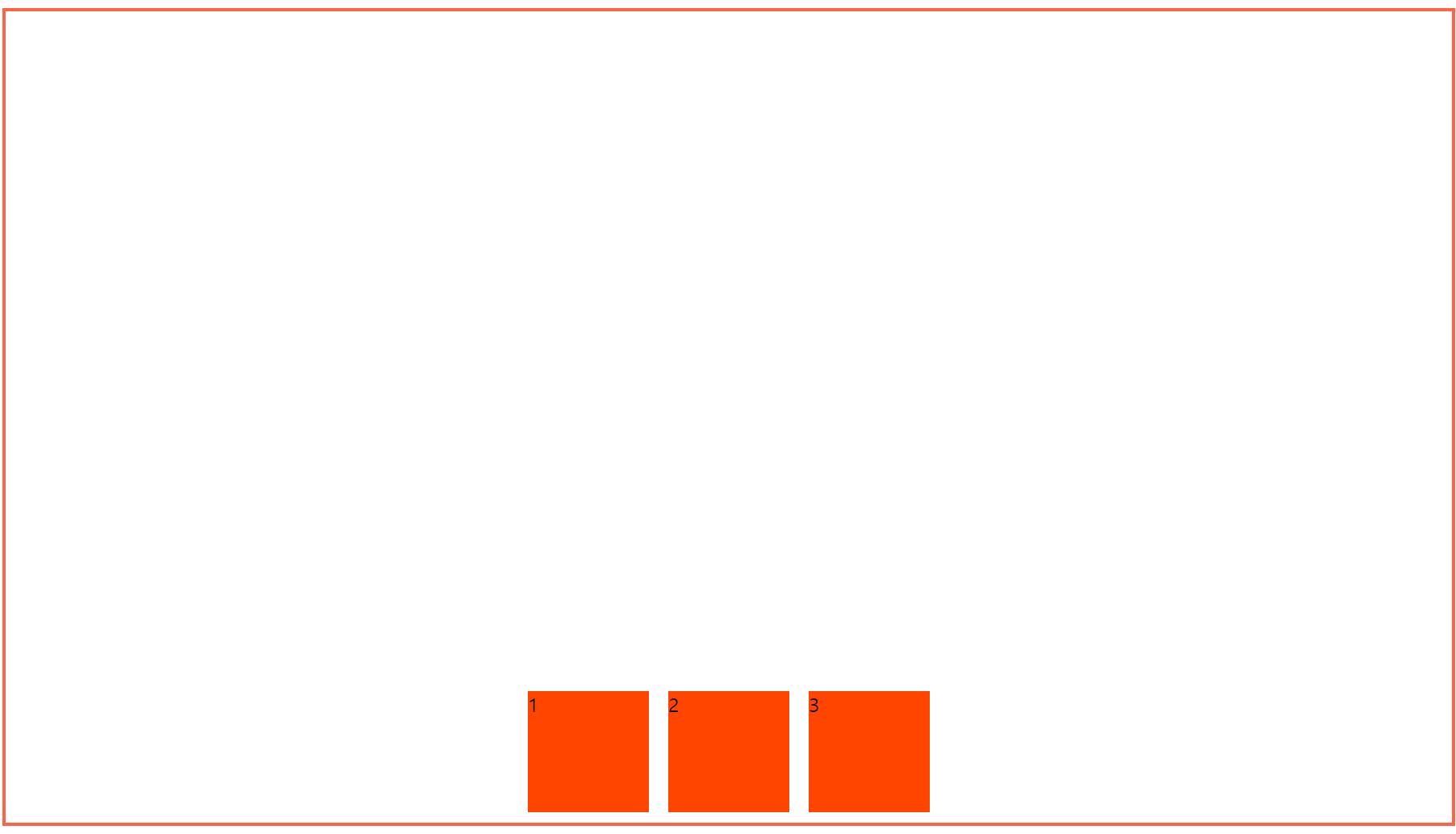
align-items: stretch
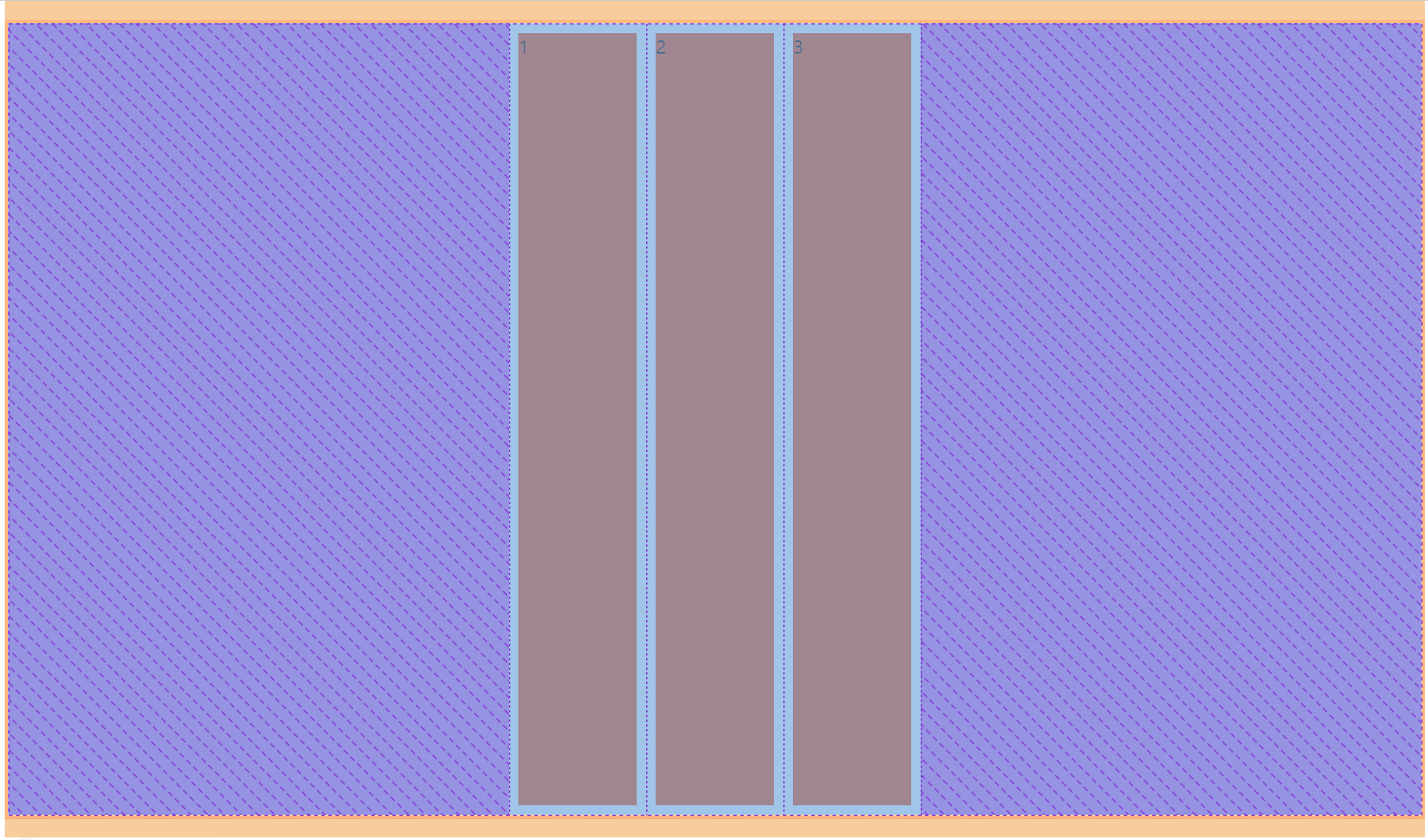
이 때, <li>의 height 속성을 제거해줘야 위처럼 늘릴 수 있습니다.
align-items: baseline
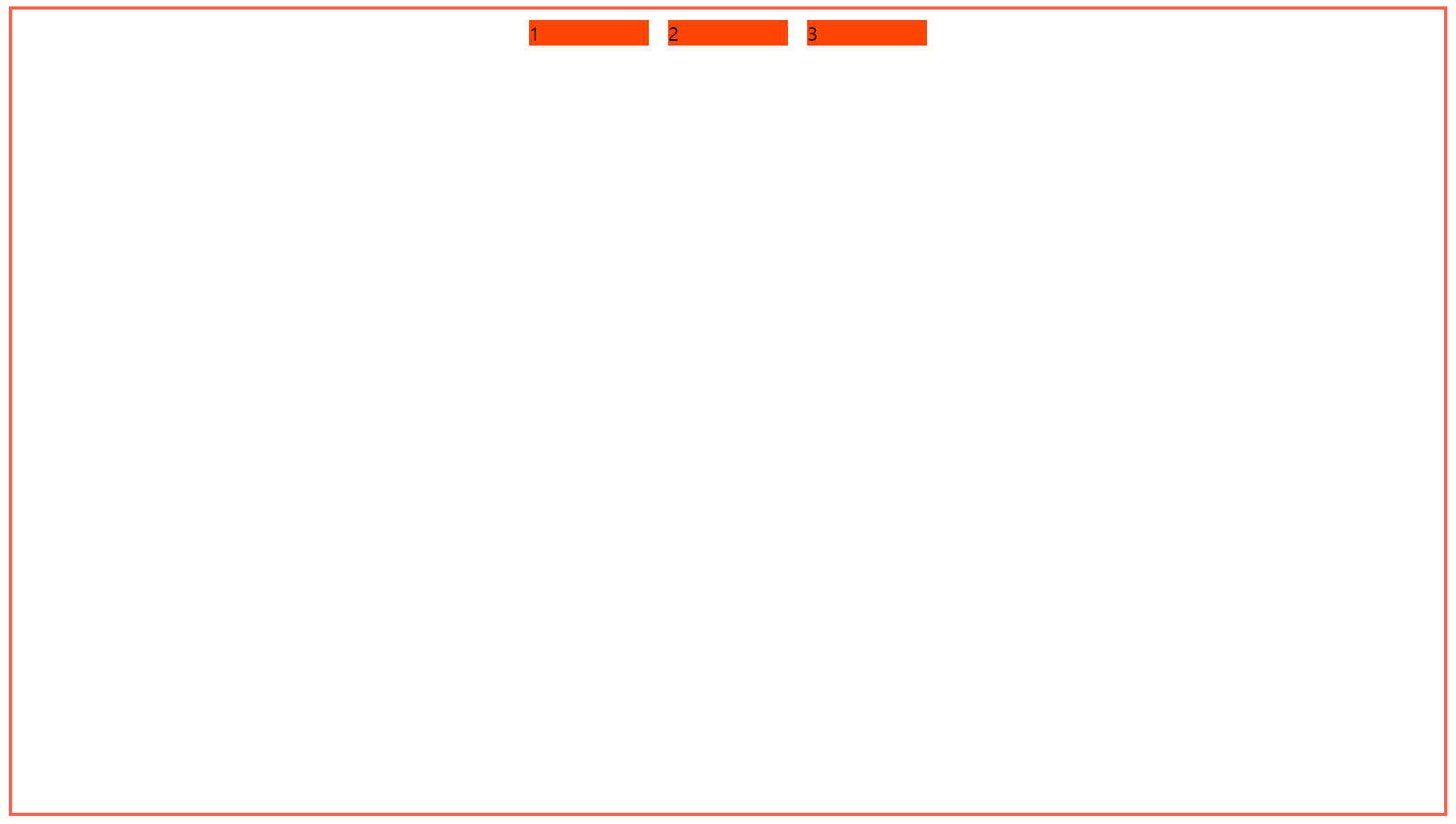
실제 내용(텍스트)의 밑줄에 맞춰 크기를 조정합니다.
HTML 코드
<ul class="test">
<li>1</li>
<li>2</li>
<li>3</li>
<li>4</li>
<li>5</li>
<li>6</li>
<li>7</li>
<li>8</li>
<li>9</li>
<li>10</li>
</ul>
CSS 코드
flex-wrap: nowrap(기본값)
- 줄바꿈 여부
ul.test {
display: flex;
flex-direction: row;
justify-content: center;
align-items: center;
flex-wrap: nowrap;
list-style-type: none;
border: 3px solid tomato;
height: 70vh;
padding: 0;
}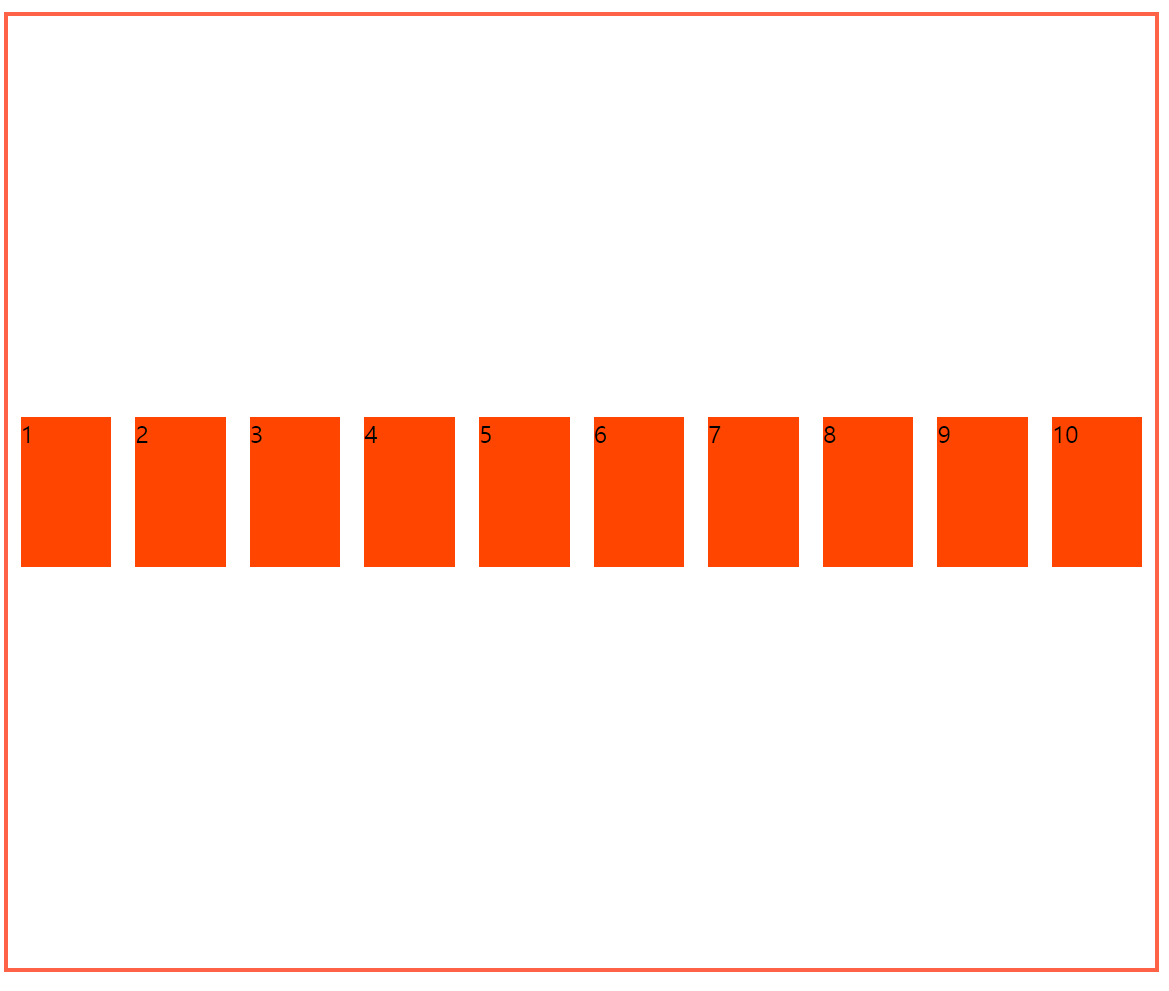
간격이 줄어들면 줄이 바뀌지 않고 요소의 크기가 조정됩니다.
flex-wrap: wrap
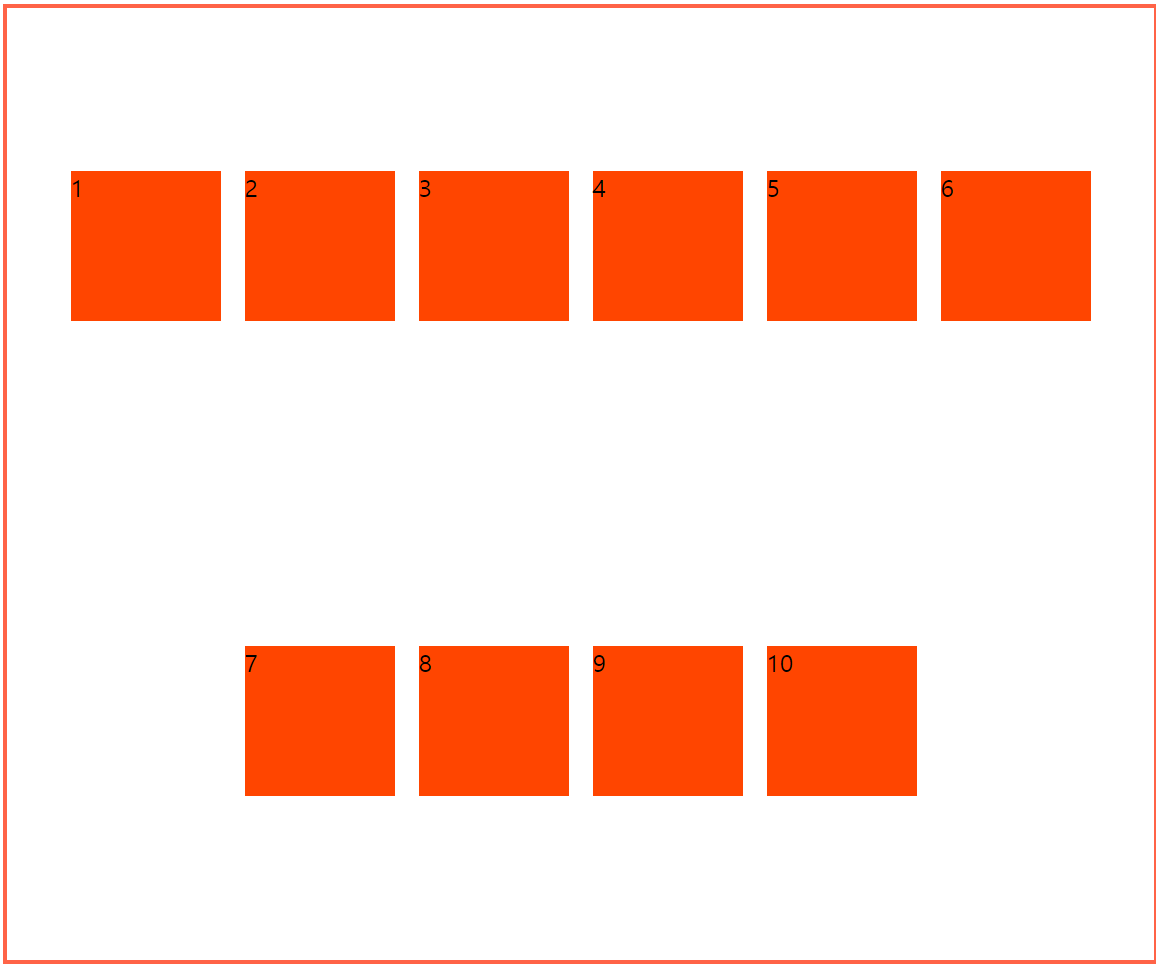
요소가 여러 개 일 때 줄 바꿈이 일어난 것을 확인할 수 있습니다.
align-content: center
- 메인 축이 두 개 이상일 때 배치
align-content: center; /* flex-start, center, flex-end, space-between, space-arcound, stretch */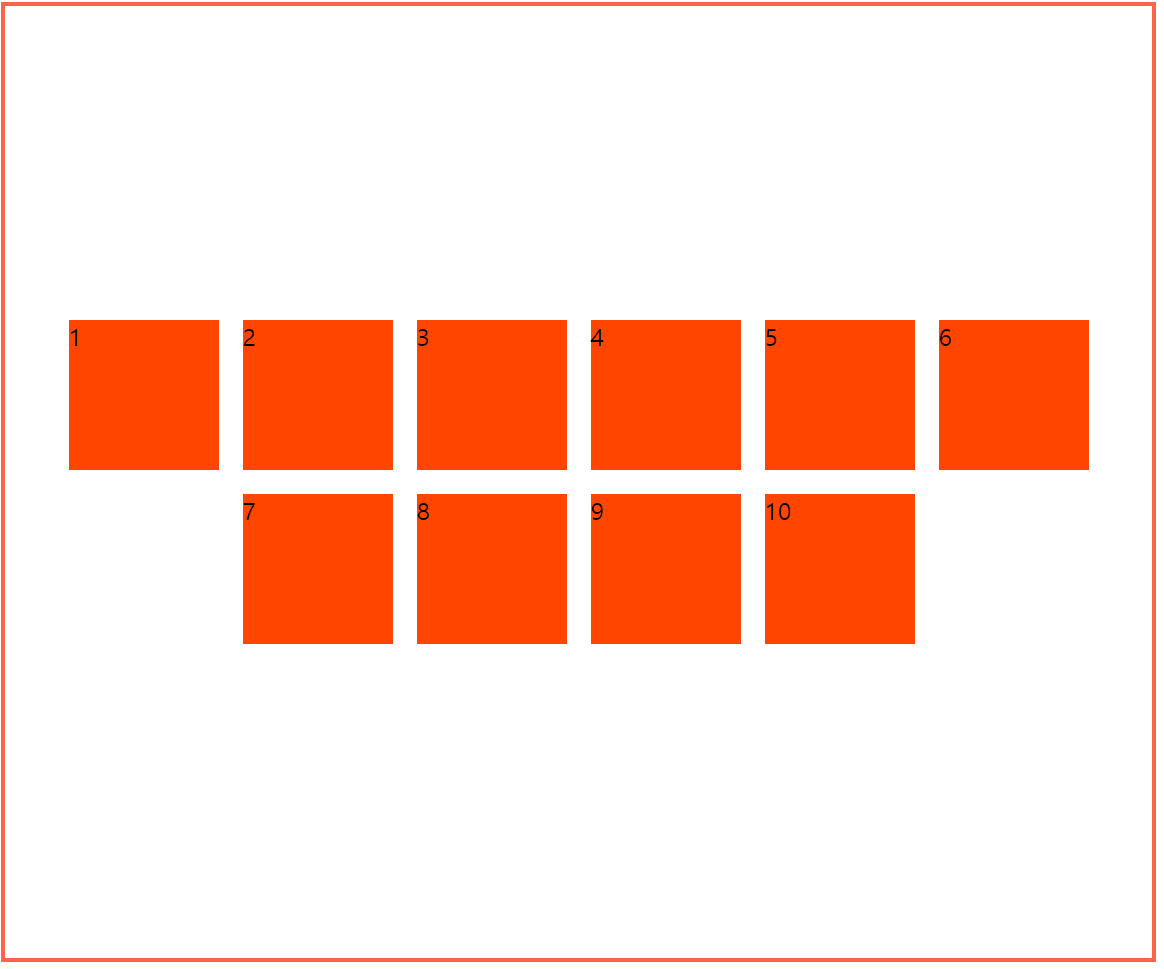
align-content: flex-start

align-content: flex-end

align-content: space-around
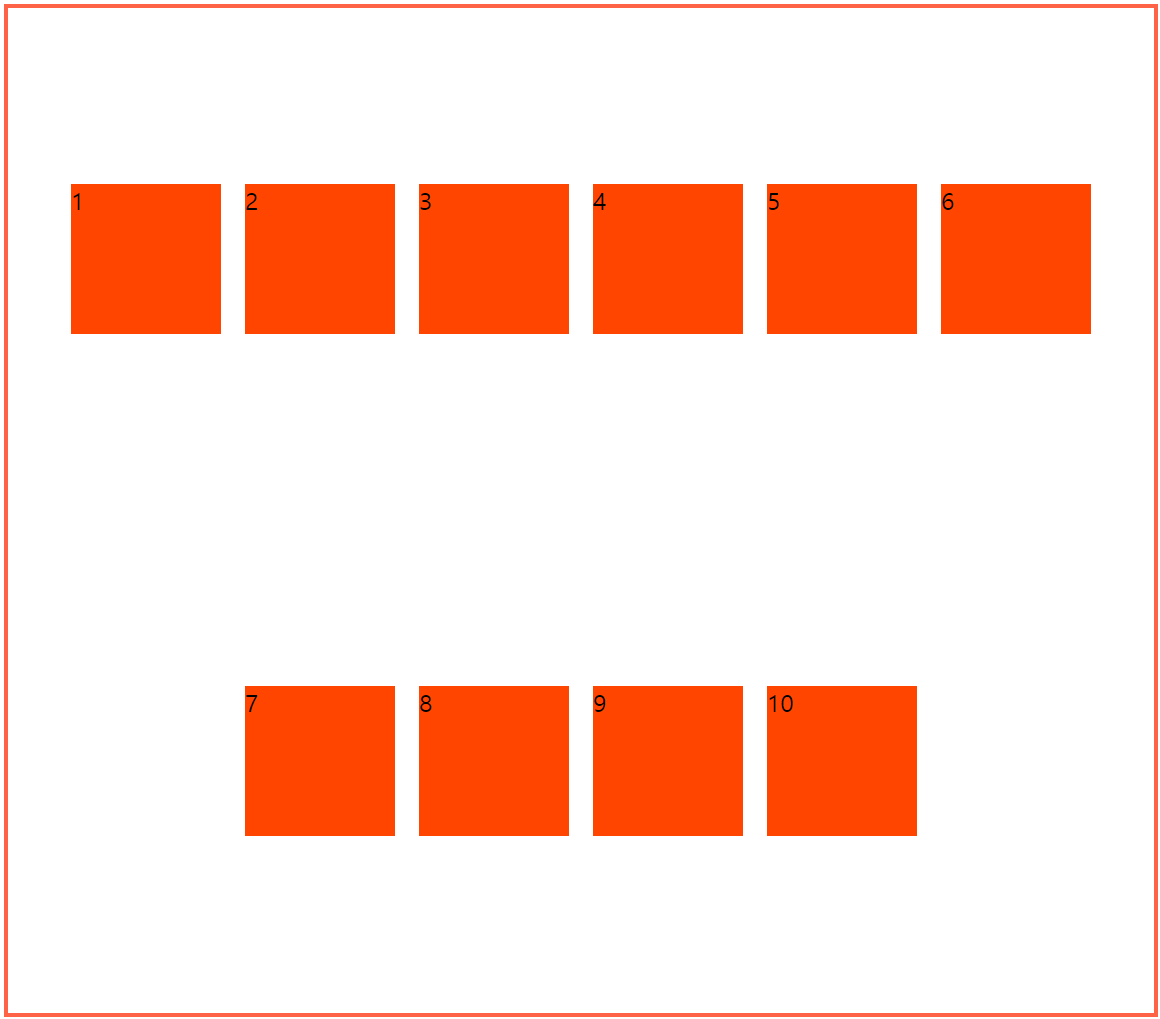
align-content: space-between

align-content: stretch

<li> 태그에 대한 height 속성 제거 및 align-items에 대한 속성이 제거 되어야 stretch 설정이 올바르게 작동합니다.
※ flexbox 관련 참고 포스팅
https://studiomeal.com/archives/197
이번에야말로 CSS Flex를 익혀보자
이 튜토리얼은 “차세대 CSS 레이아웃” 시리즈의 첫번째 포스트입니다. 이번에야말로 CSS Flex를 익혀보자 이번에야말로 CSS Grid를 익혀보자 벌써부터 스크롤의 압박이 느껴지고,‘좀 편안하게 누
studiomeal.com


