안녕하세요, 코린이의 코딩 학습기 채니 입니다.
[Node.js 교과서]의 책을 참고하여 포스팅한 개인 공부 내용입니다.
노드버드 SNS 만들기 - 게시글, 이미지 업로드하기
모델 구조
User.ts
import { DataTypes, Model, Sequelize } from "sequelize";
import Post from "./post";
type ProviderType = "local" | "kakao";
class User extends Model {
public readonly id: number;
public email: string;
public nick: string;
public password: string;
public provider: ProviderType;
public sns_id: string;
static initiate(sequelize: Sequelize) {
User.init(
{
email: {
type: DataTypes.STRING(40),
allowNull: true,
unique: true,
},
nick: {
type: DataTypes.STRING(15),
allowNull: false,
},
password: {
type: DataTypes.STRING(100),
allowNull: true,
},
provider: {
type: DataTypes.ENUM("local", "kakao"),
allowNull: false,
defaultValue: "local",
},
sns_id: {
type: DataTypes.STRING(30),
allowNull: true,
},
},
{
sequelize,
underscored: true,
timestamps: true,
modelName: "User",
tableName: "users",
paranoid: true, // deleted_at 추가 (soft delete)
charset: "utf8",
collate: "utf8_general_ci",
}
);
}
static associate() {
User.hasMany(Post);
// 팔로워
User.belongsToMany(User, { foreignKey: "following_id", as: "followers", through: "Follow" });
User.belongsToMany(User, { foreignKey: "follower_id", as: "followings", through: "Follow" });
}
}
export default User;
Post.ts
import { DataTypes, HasManyAddAssociationMixin, Model, Sequelize } from "sequelize";
import User from "./user";
import Hashtag from "./hashtag";
class Post extends Model {
public readonly id: number;
public content: string;
public img: string;
public addHashtags: HasManyAddAssociationMixin<Hashtag[], number>;
static initiate(sequelize: Sequelize) {
Post.init(
{
content: {
type: DataTypes.STRING(140),
allowNull: false,
},
img: {
type: DataTypes.STRING(200),
allowNull: true,
},
},
{
sequelize,
underscored: true,
timestamps: true,
paranoid: false,
modelName: "Post",
tableName: "posts",
charset: "utf8mb4",
collate: "utf8mb4_general_ci",
}
);
}
static associate() {
Post.belongsTo(User);
Post.belongsToMany(Hashtag, { through: "post_hashtag" });
}
}
export default Post;typescript에서는 컴파일 시 모델 연결이 불가하므로, 가상으로 addHashtags를 선언해주었습니다.
다대다 관계에서 브릿지 테이블에 간편히 추가할 수 있도록 선언해줍니다.
https://sequelize.org/docs/v6/other-topics/typescript/
TypeScript | Sequelize
We're working hard on making Sequelize a breeze to use in TypeScript.
sequelize.org
Hashtag.ts
import { DataTypes, Model, Sequelize } from "sequelize";
import Post from "./post";
class Hashtag extends Model {
public readonly id: number;
public title: string;
static initiate(sequelize: Sequelize) {
Hashtag.init(
{
title: {
type: DataTypes.STRING(15),
allowNull: false,
unique: true,
},
},
{
sequelize,
timestamps: true,
paranoid: false,
underscored: true,
modelName: "Hashtag",
tableName: "hashtags",
charset: "utf8mb4",
collate: "utf8mb4_general_ci",
}
);
}
static associate() {
Hashtag.belongsToMany(Post, { through: "post_hashtag" });
}
}
export default Hashtag;
프론트단 코드 (게시글, 이미지 업로드)
main.html
{% extends 'layout.html' %} {% block content %}
<div class="timeline">
{% if user %}
<div>
<form id="twit-form" action="/post" method="post" enctype="multipart/form-data">
<div class="input-group">
<textarea id="twit" name="content" maxlength="140"></textarea>
</div>
<div class="img-preview">
<img id="img-preview" src="" style="display: none" width="250" alt="미리보기" />
<input id="img-url" type="hidden" name="url" />
</div>
<div>
<label id="img-label" for="img">사진 업로드</label>
<input id="img" type="file" accept="image/*" />
<button id="twit-btn" type="submit" class="btn">짹짹</button>
</div>
</form>
</div>
{% endif %}
<div class="twits">
<form id="hashtag-form" action="/hashtag">
<input type="text" name="hashtag" placeholder="태그 검색" />
<button class="btn">검색</button>
</form>
{% for twit in twits %}
<div class="twit">
<input type="hidden" value="{{twit.User.id}}" class="twit-user-id" />
<input type="hidden" value="{{twit.id}}" class="twit-id" />
<div class="twit-author">{{twit.User.nick}}</div>
{% if not followingIdList.includes(twit.User.id) and twit.User.id !== user.id %}
<button class="twit-follow">팔로우하기</button>
{% endif %}
<div class="twit-content">{{twit.content}}</div>
{% if twit.img %}
<div class="twit-img"><img src="{{twit.img}}" alt="섬네일" /></div>
{% endif %}
</div>
{% endfor %}
</div>
</div>
{% endblock %} {% block script %}
<script>
if (document.getElementById("img")) {
document.getElementById("img").addEventListener("change", function (e) {
const formData = new FormData();
console.log(this, this.files);
// formData.append("text", "text") 처럼 text와 같이 사용 시, multer 사용하면 image를 가장 마지막에 넣어줘야함
// 그렇지 않으면, text가 잘 넘어가지 않음
formData.append("img", this.files[0]);
axios
.post("/post/img", formData)
.then((res) => {
document.getElementById("img-url").value = res.data.url;
document.getElementById("img-preview").src = res.data.url;
document.getElementById("img-preview").style.display = "inline";
})
.catch((err) => {
console.error(err);
});
});
}
</script>
{% endblock %}
서버단 코드 (이미지 업로드)
이미지 업로드를 위해 multer 패키지를 설치합니다.
$ yarn add multer
# typescript라면 아래 패키지도 추가
$ yarn add --dev @types/multer
이미지 업로드하는 Middleware
upload - uploadImageMiddleware
import { Request } from "express";
import multer from "multer";
import path from "path";
export const uploadImageMiddleware = multer({
// diskStorage에 저장
storage: multer.diskStorage({
destination(req: Request, file: Express.Multer.File, cb: any) {
cb(null, "uploads/");
},
filename(req: Request, file: Express.Multer.File, cb: any) {
console.log("file:", file);
const ext = path.extname(file.originalname);
cb(null, path.basename(file.originalname, ext) + Date.now() + ext);
},
}),
// 파일 최대 크기 설정
limits: { fileSize: 5 * 1024 * 1024 },
}).single("img");filename → "파일이름123493836101.png" 와 같은 형식으로 저장되게 설정
destination → uploads 폴더에 저장되게 설정
또한, 하나의 이미지만 저장되도록 설정하였기 때문에 "img"라는 fieldName을 가진 하나의 데이터를 저장하도록 하였습니다.
(하나 이상의 이미지 저장을 하고 싶다면 array() 혹은 fields() 이용)
controller
post.ts
import { NextFunction, Request, Response } from "express";
export const uploadImage = (req: Request, res: Response, next: NextFunction) => {
try {
// multer 설정을 single로 했기 때문에 req.file에 업로드한 파일이 담김
// array, field는 req.files에 담김
console.log("req.file", req.file);
// 프론트 단에 url을 보내줌.
res.json({ url: `/img/${req.file?.filename}` });
} catch (err: any) {
console.error(err);
next(err);
}
};multer를 통해 이미지 업로드를 진행하면, 업로드된 이미지 파일은 req.file에 담기게 됩니다.
(멀티 이미지 등록은 req.files에 담기게 됨)
업로드된 이미지 파일의 url를 프론트 단에 보내주어 미리보기 이미지를 지원할 수 있도록 해주었습니다.
router
post.ts
import express from "express";
import { isLoggedIn } from "../middlewares";
import fs from "fs";
import { uploadImageMiddleware } from "../middlewares/upload";
import { uploadImage } from "../controllers/post";
const router = express.Router();
// uploads 폴더 생성
try {
fs.readdirSync("uploads");
} catch (err: any) {
// uploads 폴더가 없다면 생성해준다.
fs.mkdirSync("uploads");
}
router.post("/img", isLoggedIn, uploadImageMiddleware, uploadImage);
export default router;
app.ts
// 프론트단에서 서버의 폴더에 접근하기 위해 설정 (img 경로로 uploads 폴더를 가져올 수 있음)
app.use("/img", express.static(path.join(__dirname, "uploads")));프론트 단에서 서버의 폴더에 접근할 수 있도록 설정해주었고, /img 경로를 통해 접근할 경우로만 제한해줍니다.
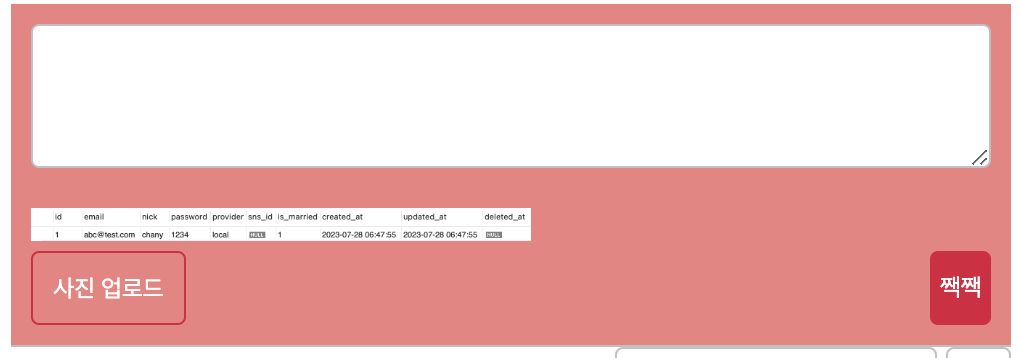

이미지가 정상적으로 업로드 되고, 미리보기도 보여지는 것을 확인할 수 있습니다.
서버단 코드 (게시글 업로드)
controller
post.ts
import { NextFunction, Request, Response } from "express";
import Post from "../models/post";
import Hashtag from "../models/hashtag";
export const uploadPost = async (req: Request, res: Response, next: NextFunction) => {
try {
const post = await Post.create({
content: req.body?.content,
img: req.body?.url,
UserId: req.user?.id,
});
// # 다음에 공백 | #이 아닌 나머지를 추출
const hashtags = req.body?.content.match(/#[^\s#]*/g);
console.log(hashtags);
if (hashtags) {
const createHashtag = hashtags.map((hashtag: string) => {
return Hashtag.findOrCreate({
where: { title: hashtag.slice(1).toLowerCase() },
});
});
const result = await Promise.allSettled(createHashtag);
await post.addHashtags(
result.map((r) => {
if (r.status === "fulfilled") {
return r.value[0];
}
})
);
}
res.redirect("/");
} catch (err: any) {
console.error(err);
next(err);
}
};입력한 content와 img는 req.body를 통해 추출하고,
passport 로그인으로 인해 req.user에 저장된 user정보를 통하여 user_id를 가져와 생성해줍니다.
findOrCreate는 where 절에 정의한 컬럼에 대해 값이 있으면 생성하지 않고, 없으면 생성 해주는 메소드입니다.
Hashtag.findOrCreate는 Promise.allSettled()를 통하여 비동기함수를 한 번에 처리하였습니다.
Promise.allSettled()는 status(성공여부) 와 value를 리턴해주고, findOrCreate()는 [값, 생성여부]를 리턴해주기 때문에
result를 돌면서 status가 "fulfilled"(성공)인 값들의 r.value[0] 즉 값만 추출하여 post_hashtag 브릿지 테이블에 추가해줍니다.
router
post.ts
router.post("/", isLoggedIn, multer().none(), uploadPost);
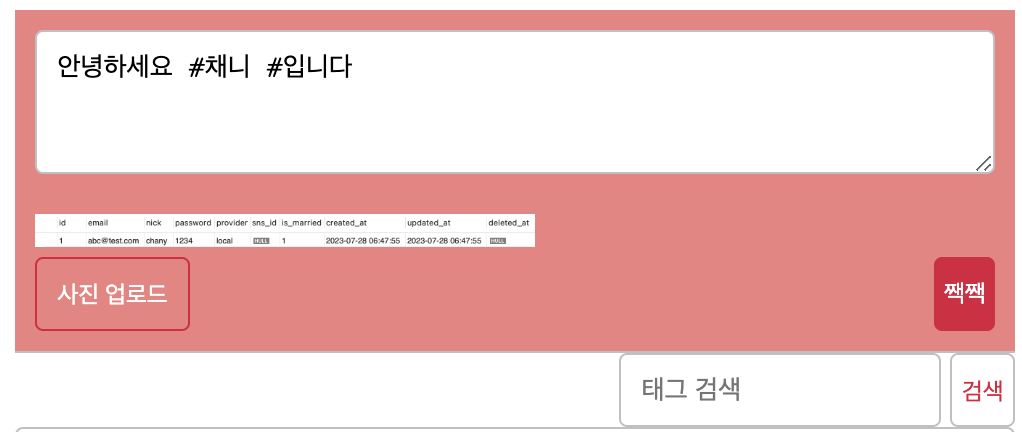
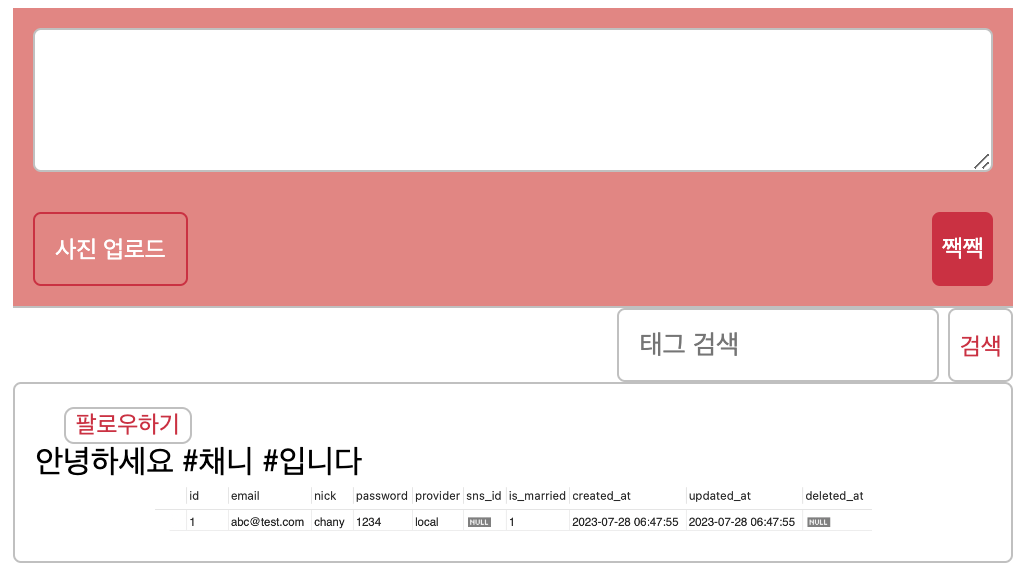



정상적으로 DB에 저장된 것을 확인할 수 있습니다.
'JavaScript > Node.js' 카테고리의 다른 글
| Node) API 사용량 제한하기 (express-rate-limit) (0) | 2023.08.28 |
|---|---|
| Node) Sequelize Migration (0) | 2023.07.28 |
| Node) 사용자 인증 정보 확인 후 다음 미들웨어에게 해당 정보 넘겨주기 (0) | 2023.02.03 |
| Node) 부모 라우터의 req.params를 자식 라우터에게 넘기기 - 중첩라우터 (0) | 2023.02.02 |
| Node) React + Node로 infinity scroll 페이징 처리 (observer) (0) | 2023.01.25 |
